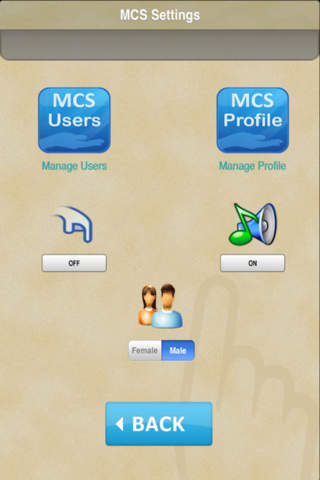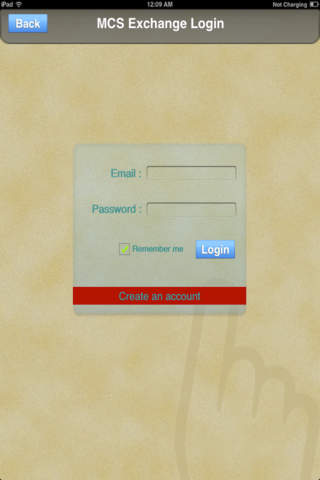
*You must register multiple users and then add those users to your account before you can begin enjoying the benefits of this app.
MCS Exchange is an email program designed for use by those with disabilities, visual impairment, or limited fine motor skills. This program combines the look and feel of the standard Outlook email, but adds photos for both name and phrase recognition. The user of this program would simply click on the photo of the phrase they wanted to send (i.e. a picture of someone waiting at the pharmacy may imply “Can you pick up my prescription from the pharmacy”), then the photo of the person you wanted to send the email to (Mom, Dad, Grandma, etc.), then send. When the receiver responds to the message, the user of this program can just simply click on the photo of their loved one, caregiver, etc. and the message would be read aloud in a clear, easy to understand, voice. All this is accomplished by selecting (3) very large, easy to navigate, buttons.
Instructions for use:
You must first register and create an account to use this program. After registration you will be prompted to upload a photo to be associated with your email account. You can either use your own photo or choose from one of the generic photos provided by the program. Before you can begin sending emails, you must add users from the settings, manage users, add users section. You can search for other users on the MCS Exchange network by simply typing their name or email address in the search box. Once you’ve added all your users, you now have the option to edit their photos so you can easily recognize them when you receive email. This is accomplished in the settings, manage user section by simply clicking on the right side of the contact, then adding a new photo of your choice. This would be beneficial if your doctor, or nurse used an actual photo of themselves, but you would prefer to have them recognized by a generic photo of a doctor or nurse. You’re now ready to begin sending photos by selecting the compose option, then your desired phrase, your desired contact, then send. Notice that any new messages received will be highlighted in red, when played they will highlight in blue, and when already read they would be highlighted in grey. There is also a section “type message” where you have the ability to send a message of your choice without relying on the pre-selected photos with phrases. You can also back out of the Exchange program to the MCS Health, Activity, or Food dashboard and edit the phrases and photos in each of these sections and have them apply to the MCS Exchange Program. You can also turn the fat finger on/off or select a male/female voice from this section and have it apply to the MCS exchange program as well. To delete messages or contacts you must swipe the phrase, then select the red minus sign.